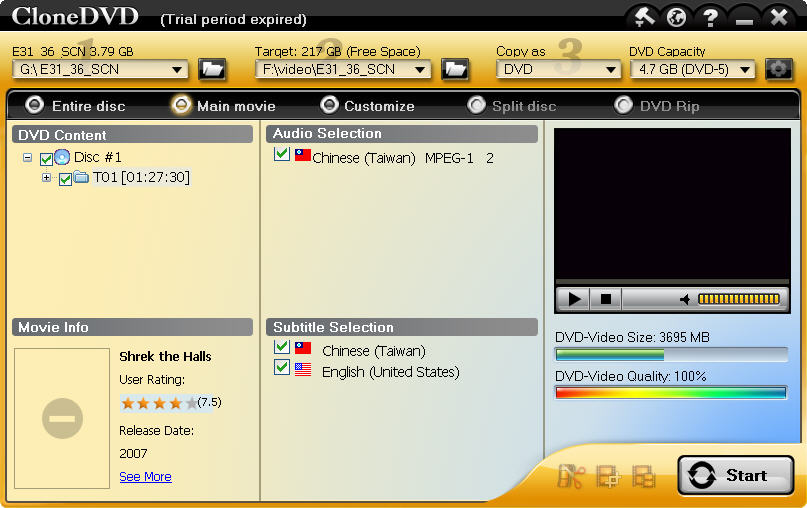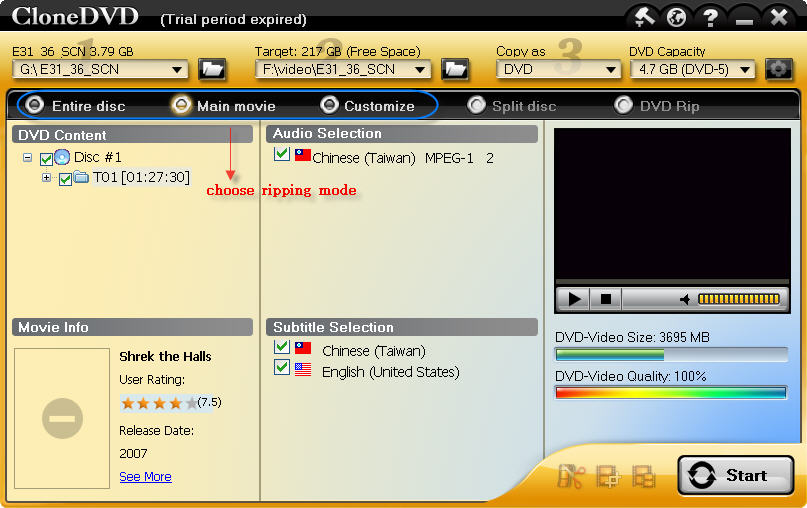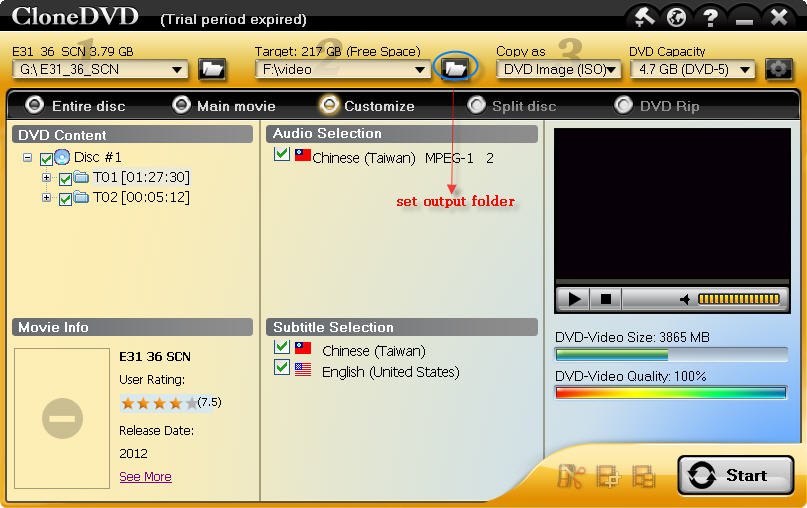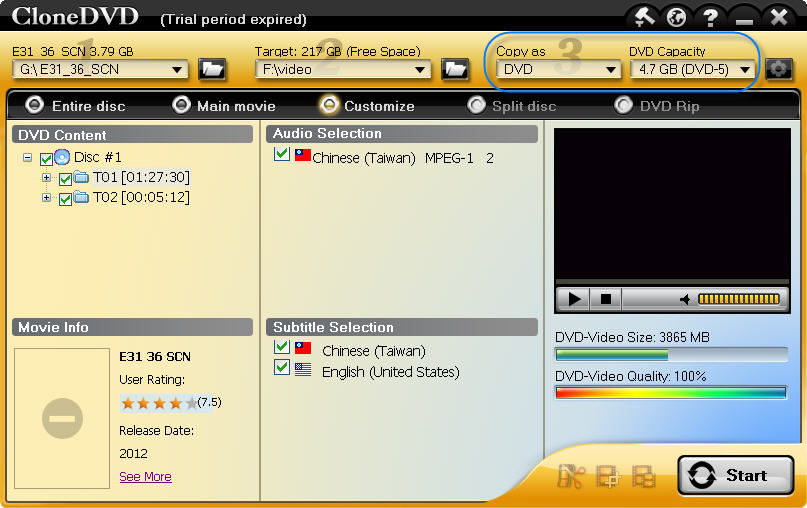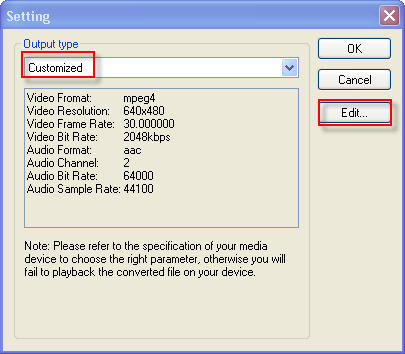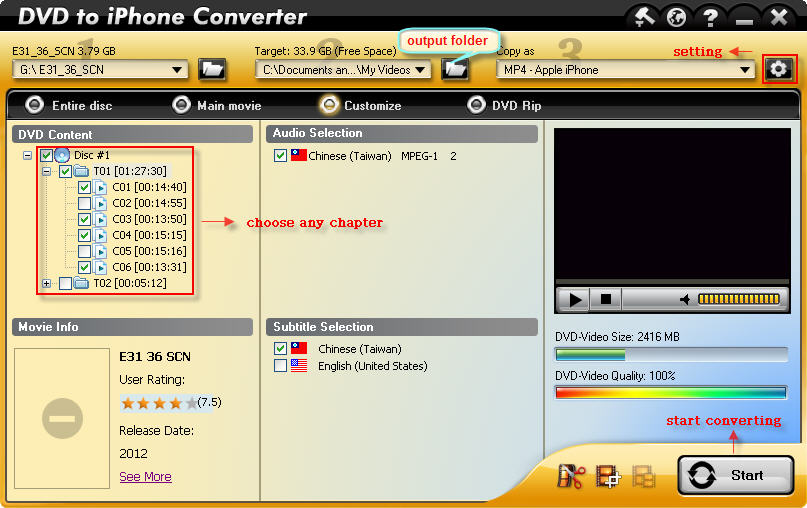Hot Summer,
Hot Sales! Do not miss out the 30% off on our hot region free DVD player
BlazeDVD before April 30 this year. Remember the coupon code BLZ-SUMMER.
BlazeDVD Pro Major Features:
All-in-one media player supports
the most popular
video formats, including high-definition, DVD, VCD, SVCD, photo slideshow
playback.
Best DVD region free
player supports to play and
record automatic unlocking of locked DVD, and any region-coded/CSS-encrypted DVDs.
DVD recorder and video converter supports to record DVD movies and
convert the recording DVD files into ASF, AVI, iPod MP4, MPEG, PSP MP4 formats
for playback on most popular portable devices such as iPad, PSP, iPhone or
other media players on the go.
Offer you outstanding
video and audio quality when watching DVD movies by the selectable audio tracks like AC-3, Hi-Fi
Audio, Dolby Pro Logic II, Dolby 5.1/ 7.1 channels and a built-in full featured
audio equalizer.
More advanced features contain Parent Control by restricting specific movie levels or setting
password protection, Picture in Picture, Snapshot capturing, multiple screen
display modes, Auto Resume Play, bookmark function, and more.
BlazeDVD Pro Promotion
Retail Price: 49.95 USD
Now Discount Price: 34.96 USD
You Save: 14.98 USD
Coupon Code: BLZ-SUMMER
Purchase BlazeDVD Pro and Save
30%
Buy BlazeDVD Pro
30% discount by entering the coupon code BLZ-SUMMER